My four years old Synology DS216 couldn’t run Nextcloud, but the new DS720+ can, and happily so.
The basics are straightforward. Download the ZIP file from nextcloud.org, unzip it under the web shared folder, and configure it in the Web Station app, and run the Nextcloud installer.
I only had two problems.
Memcache
Nextcloud prefers having a memory cache configured, and apparently the apcu module isn’t available in the Synology PHP package. It is not in the list of modules in the Web Station interface.
It is there, though.
To activate it, create the file /usr/local/etc/php74/cli/conf.d/nextcloud.ini with this content:
extension = apcu.so [apc] apc.shm_size = 512M apc.enable_cli = 1
and then enable the memcache normally in the Nextcloud config.php.
That’ll make the warning go away.
Cron-jobs
I kept getting complaints about Nextcloud cron jobs non being run, and I fixed that my creating a normal system crontab for Nextcloud.
Create the file /etc/cron.d/nextcloud with content:
PATH=/sbin:/bin:/usr/sbin:/usr/bin:/usr/syno/sbin:/usr/syno/bin:/usr/local/sbin:/usr/local/bin 0,10,20,30,40,50 * * * * http php74 /volume1/web/nextcloud/cron.php
Adjust the path to you nextcloud installation directory.
The cron daemon should pick up the new file automatically. If it doesn’t reload the cron daemon with systemctl reload crond.
You could probably do the same just as easily using the DSM Task Scheduler.
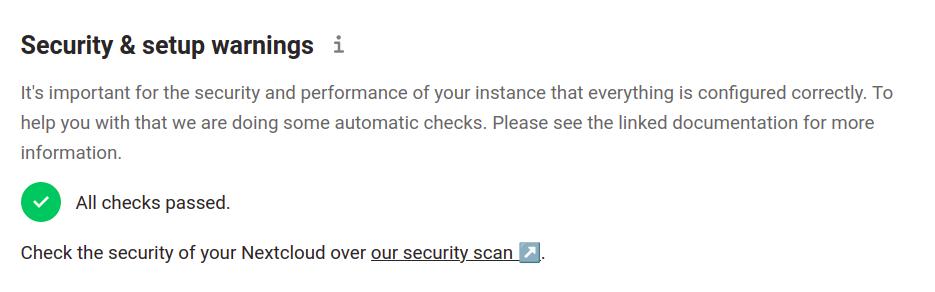
Leave a Reply